Azure Course Labs
Durable Functions: Human Interaction
An advantage of durable functions is that they can wait for an extended period of time for an activity to complete, and if that activity contains sensitive data it’s not stored outside of the function so it’s much harder for attackers to get to it. This is perfect for human interaction, where a workflow executes up to a point and then stops, waiting for human input. This lets you build a fully automated workflow but with a human approval step.
In this lab we’ll use a durable function with the Twilio binding, to send an SMS text message to a user. The function waits for the user to reply before continuing.
Reference
Pre-requisites
Twilio is a service for sending SMS messages. It has a free tier with an allowance which is plenty for development and prototyping. There are a few setup steps we need to do:
Start by setting up a Twilio account - https://www.twilio.com/try-twilio
You will need to use:
- a real email address - this gets validated
- your real mobile number - this too
- but you won’t need to put in any payment details.
From your account page open API keys & tokens and make a note of your authentication details - keep these secure:
- SID for your Twilio account
- Auth token for your Twilio account
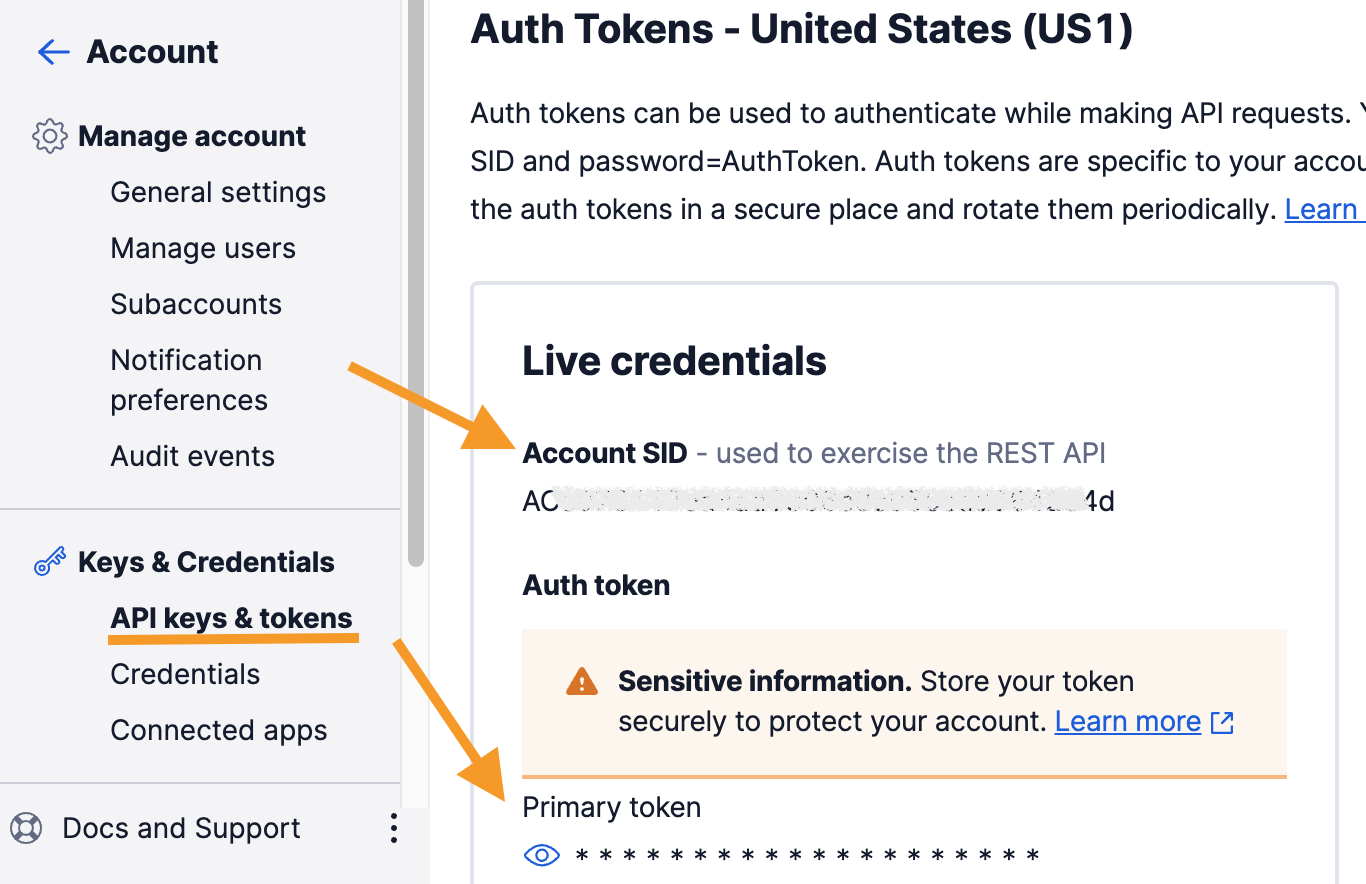
Now you’ll need to create a Twilio phone number - this is the number that will show as the sender when you send messages from Azure functions.
- enter buy a number in the Jump To box in the top menu
- untick all the Capabilities except
SMSand click Search - choose any number you like the look of and click Buy
The charge for this will come from your free credits
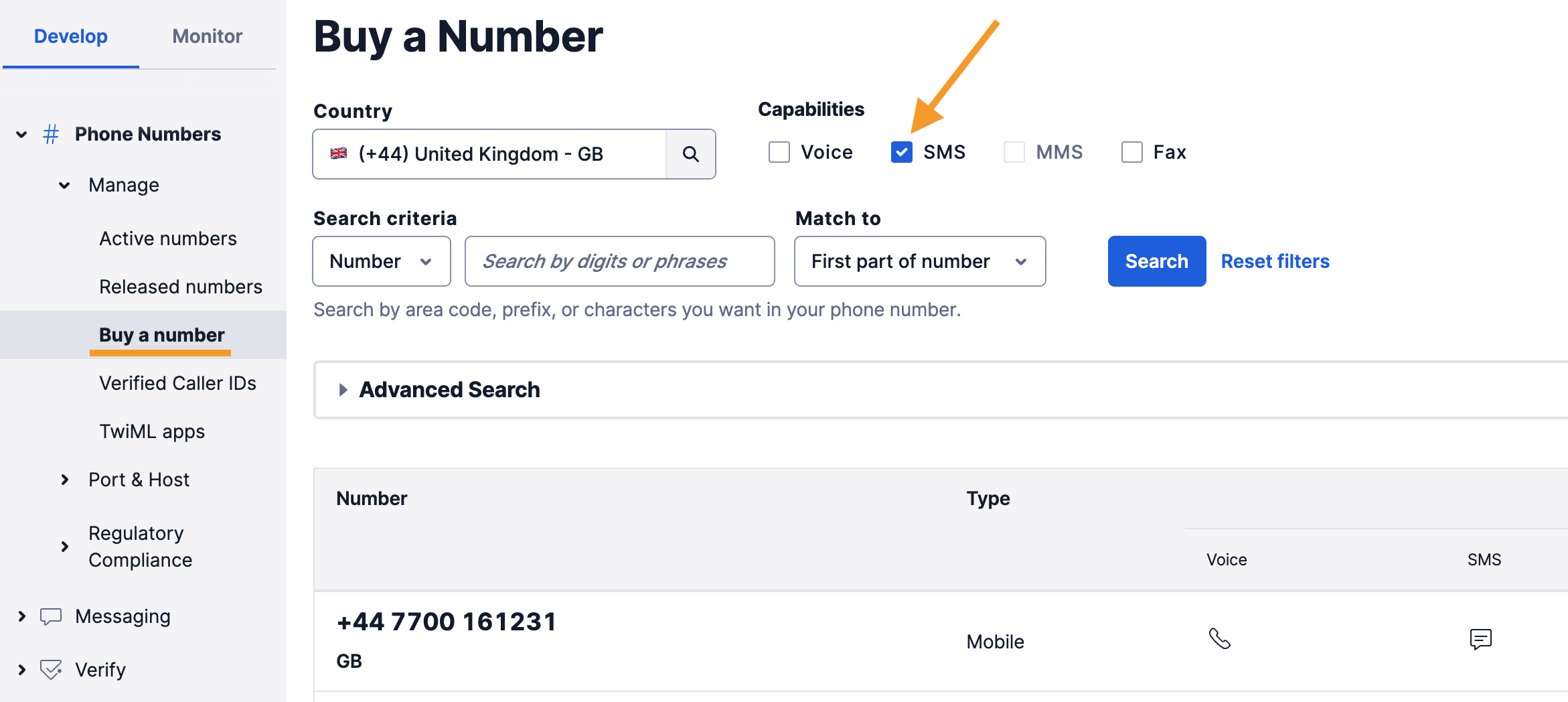
Make a note of your new number and you’re ready to go!
HTTP Trigger with Orchestration
The scenario is a simple two-factor authentication, where a text message gets sent to the use with a code and they need to input the code to continue. We’ll just use the standard HTTP calls we get with the orchestration trigger, but these can easily be wrapped up in a nice web UI.
The code is in the 2FA folder:
-
2FA/Authenticate.cs - uses an HTTP trigger which expects a POST with the phone number to verify as a parameter in the URL
-
2FA/SmsVerify.cs - the orchestrator which calls the Twilio activity to send the SMS message and starts a timer; the user needs to reply within 2 minutes or the authorization will fail
-
2FA/SmsChallenge.cs - the activity function which actually calls Twilio, generating a random code for the user and sending the SMS message
Twilio is only used to send the message to a phone number. The function needs to be sent a status update with the user’s response code, and it is the function logic which determines if the user is authenticated.
Test the function locally
There are no dependencies for this function other than the standard Storage Account.
Run Docker Desktop and start the Azure Storage emulator:
docker run -d -p 10000-10002:10000-10002 --name azurite mcr.microsoft.com/azure-storage/azurite
You will need the local configuration file with your Twilio details, so create a text file at labs/functions-durable/human/2FA/local.settings.json and add the standard settings. Use E.164 formatting - so the number starts with a plus sign, then the country code, then the number - e.g. +447412972480.
{
"IsEncrypted": false,
"Values": {
"AzureWebJobsStorage": "UseDevelopmentStorage=true",
"FUNCTIONS_WORKER_RUNTIME": "dotnet",
"TwilioAccountSid": "<your-twilio-account-SID>",
"TwilioAuthToken": "<your-twilio-auth-token>",
"TwilioPhoneNumber": "<the-twilio-phone-number-you-bought>"
}
}
Make sure you don’t acidentally push the JSON file to GitHub. Twilio have bots monitoring all public repos, and if they find authentication details anywhere they’ll regenerate your auth token and send you an email of shame.
Run the function locally:
cd labs/functions-durable/human/2FA
func start
You’ll see the usual startup logs, with the functions listed.
Make an HTTP POST request to start the workflow - use your own mobile number so Twilio will send the SMS message from the number you bought to your own number and use E.164 formatting.
E.g. the UK international dialling code is 44, so if my number was 07654 123123 I would use +447654123123:
# use `curl.exe` on Windows
curl -XPOST http://localhost:7071/api/Authenticate?number=+447654123123
You should get a text message with a four-digit code (how exciting!), and you should see logs like this:
[2022-11-14T16:13:49.544Z] Starting SmsChallenge for: + 44xxx
[2022-11-14T16:13:49.549Z] Executed 'SmsVerify' (Succeeded, Id=8feb5637-523c-46c4-9fae-262beab6da05, Duration=14ms)
[2022-11-14T16:13:49.586Z] Executing 'SmsChallenge' (Reason='(null)', Id=3d9aa8a2-8c3a-4ef0-807f-6f853e44c90c)
[2022-11-14T16:13:49.587Z] Sending verification code 4091 to + 44xxx.
Now you need to confirm the code you got by sending a status update to the function. The response from your curl request to the HTTP trigger included a field with a URL for raising events to the orchestration instance:
"sendEventPostUri":"http://localhost:7071/runtime/webhooks/durabletask/instances/eb9fa85442254eb8af7de25efaca5dda/raiseEvent/{eventName}?taskHub=TestHubName&connection=Storage&code=_umg_d2m6RKVVzHbDKM9xmWQjIkhVazcg01c5nKIlMxGAzFulTbm8Q=="
Use that URL with the eventName set to SmsChallengeResponse to make a curl request to confirm your code from the SMS message:
# use curl.exe on Windows
curl -XPOST -d <your-sms-code> -H 'Content-Type: application/json' "http://localhost:7071/runtime/webhooks/durabletask/instances/<id-from-url>/raiseEvent/SmsChallengeResponse?taskHub=TestHubName&connection=Storage&code=<code-from-url>"
This is a bit fiddly and it may take a few goes to get the syntax right. You have five minutes :)
You will see in the function logs whether your authentication code is correct, or if you don’t respond in time:
[2022-11-14T16:13:50.184Z] Executed 'SmsVerify' (Succeeded, Id=eda56e78-a907-496f-81b3-fab326cd0785, Duration=6ms)
[2022-11-14T16:14:25.583Z] Executing 'SmsVerify' (Reason='(null)', Id=51088b64-54f3-40b7-9069-61b48ea596a8)
[2022-11-14T16:14:25.584Z] Starting SmsChallenge for: + 44xxx
[2022-11-14T16:14:25.585Z] Authorized! User responded correctly to SmsChallenge for: + 44xxx
You can also call the URL in the statusQueryGetUri field to check on the status. The output will read true if you authenticated correctly.
It’s worth deploying this in Azure so you can test it out, but you may be disappointed with the UX for working with the orchestration :)
Deploy to Azure
This is the setup for your Function App:
az group create -n labs-functions-durable-human --tags courselabs=azure -l eastus
az storage account create -g labs-functions-durable-human --sku Standard_LRS -l eastus -n <sa-name>
az functionapp create -g labs-functions-durable-human --runtime dotnet --functions-version 4 --consumption-plan-location eastus --storage-account <sa-name> -n <function-name>
You will need to set your Twilio details in the Function App Settings (use the same values from your local settings JSON):
TwilioAccountSidTwilioAuthTokenTwilioPhoneNumber
There are no dependencies - no external services are used for triggers or bindings, so you can go right ahead and deploy:
func azure functionapp publish <function-name>
Try the function by using the test feature in the HTTP trigger - you’ll need to add your phone number as a parameter. The response includes the usual URLs to check on the status and send an event, but there is nothing helpful in the Portal to invoke those calls, you still need to build up the URL and use curl.
Lab
You need to use the HTTP trigger for human interaction functions so that you get the status workflow where consumers can post events - like when the user has entered their code. Ordinarily that would all be taken care of in your web UI, but how can you design it so that the website doesn’t need to keep polling the status endpoint to see if the user is authroized?
Stuck? Try my suggestions ___
Cleanup
Stop the Azure Storage emulator:
docker rm -f azurite
Delete the lab RG:
az group delete -y --no-wait -n labs-functions-durable-human